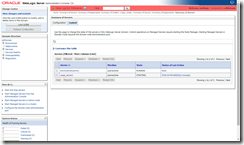One of the rare mistakes in system configuring is when you actually thought you were in development or testing environment, but the browser actually pointed to production. You might even have the same credentials between the environment (e.g. linked to AD or LDAP directory), making it difficult to recognize the fatal error until it’s too late.
When the consoles look alike there is nothing to differentiate from the other environments but you just have to be sharp to acknowledge were you are.
One of the easiest changes to prevent these errors happening could be to change the production (or some other) environment WLS console coloring so that it differs from other environments to alarm that this is not for testing or development.
How about if the WLS console looked like this:
This is easily done.
WebLogic 12c
cd $WLHOME/wlserver/server/lib/consoleapp/webapp/css
WebLogic 11g
cd $WLHOME/wlserver_10.3/server/lib/consoleapp/webapp/css
Make backup of the content.css.
Edit the toolbar background color:
/*
Toolbar Area
*/
.toolbar {
background-color: #D2E5F9;
overflow: hidden;
width: 100%;
padding: 1px;
}
change it to something else, like orange/red:
/*
Toolbar Area
*/
.toolbar {
background-color: #FF6666;
overflow: hidden;
width: 100%;
padding: 1px;
}
After this change the WLS console immediately shows “warning color” in the toolbar as a marker for a production environment.
You might need to make sure the change is redone after system upgrades if the default content.css is for some reason overridden.