I attended Oracle BPM Suite 12c partner training in Finland and the labs had Oracle Virtual Box image that we used in the training.
Virtual Box had JDeveloper embedded but I wanted to use my local copy of BPM Quick Start JDeveloper running on my bare metal laptop.
When trying to set up Project Access Manager (PAM) and connect to the repository I would get errors like: Could not connect to repository endpoint: localhost:7323
The reason for this was that when the internal SVN server starts up it looks up the hostname (soabpm-vm in this case) and queries the IP address for this. In pre-built virtual box the /etc/hosts file looks like:
127.0.0.1 localhost localhost.localdomain localhost4 localhost4.localdomain4
soabpm-vm soabpm-vm.site
When BPM Suite 12c is starting up all other components start listening for 0.0.0.0 address (all IP addresses) but SVN server starts listening for 127.0.0.1 address. This means we cannot access this SVN address outside the Virtual Box, even when using port forwarding.
I tried to find a way to configure the SVN server to listed for 0.0.0.0 addresses but I could not find that. That was somewhere deep inside the code that wasn’t easily discovered.
To workaround this issue it requires reconfiguring the network interfaces:
Step 1
Add second network interface to virtual machine that is attached to “Host-Only Adapter”.
This enables the connectivity to 192.168.56.0 network.
In my setup Host Only network details looks like this in the main Virtual Box preferences window:
As we can see the built-in DHCP server starts delivering the DHCP addresses starting from 192.168.56.101. It is safe to assign fixed addresses below 192.168.56.100, in this case I decided to assign my Virtual Box BPM 12c installation a fixed IP address of 192.168.56.50.
I still wanted to keep the NAT network interface in the virtual box because that enables me to use network resources outside the virtual box (like external YUM repositories etc).
Step 2
Configure the ethernet interface (either eth1 or eth2 depending on how you defined your virtual networks in VM settings):
cd /etc/sysconfig/network-scripts
ifcfg-eth2 or (ifcfg-eth1 if you changed the NAT’ed to Host-Only Adapter)
# Please read /usr/share/doc/initscripts-*/sysconfig.txt
# for the documentation of these parameters.
DEVICE=eth1
BOOTPROTO=static
TYPE=Ethernet
HWADDR=08:00:27:41:19:1a
NM_CONTROLLED=no
PEERDNS=yes
IPADDR=192.168.56.50
SUBNET=255.255.25.0
Remember to change the HWADDR to point to your virtual NIC Hardware address.
After changing the network adapter settings you can reset the network settings my issuing command “service network restart” as root.
Step 3
Changed the IP address in the /etc/hosts file like this:
127.0.0.1 localhost localhost.localdomain localhost4 localhost4.localdomain4
::1 localhost localhost.localdomain localhost6 localhost6.localdomain6
192.168.56.50 soabpm-vm soabpm-vm.site
Step 4
After network settings has been changed restart the BPM Suite 12c installation. If running pre-build BPM 12c image, just bounce the AdminServer.
Step 5
Edit your workstartion hosts file to point to the fixed IP address. As Windows Administrator edit the file
C:\Windows\System32\drivers\etc\hosts
Add line:
192.168.56.50 soabpm-vm.site soabpm-vm
Step 6
Configure your BPM Studio PAM connection and test that it works:

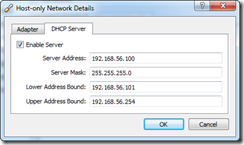

No comments:
Post a Comment