After installing SOA Suite 11g there has been a few questions asked why SOA or BAM servers are not started up. After you start the Admin server from $ORACLE_HOME/user_projects/domains/soadomain –using startWebLogic.cmd, you will get the Admin server up with the built-in Enterprise Manager. When you login to the enterprise manager using http://hostname:port/em, you will see the status of other servers, like this:
Indication is that BAM server or SOA server are not started. You can try starting these servers from GUI (click on server and mouse right-click) if you have your node manager up and running. If you don’t, here are my steps to do this form command line (replace the “C:\product\FMW11G” with your installation directory and “soadomain” with your domain name) :
C:\product\FMW11G\user_projects\domains\soadomain\bin>startManagedWebLogic.cmd soa_server1
Enter username to boot WebLogic server: weblogic
Enter password to boot WebLogic server:
After this, the SOA server starts up and SOA server runtime files gets created under C:\product\FMW11G\user_projects\domains\soadomain\servers –directory.
To automate the startup, not having to enter username and password, you need to create file called boot.properties and place this under security directory. In my example the directory would be C:\product\FMW11G\user_projects\domains\soadomain\servers\soa_server1\security. You need to create this directory manually if you don’t have it.
Editing the boot.properties is familiar if you have dealt with WebLogic server:
username=weblogic
password=mypassword
Next time server is started up, it reads the credentials from boot.properties, encrypts them in this file and continues with startup process.
Above instructions apply to BAM server as well.
This should be the end result:
“Start all” script for Windows
Here is a sample Windows script to start all servers that belong to SOA Suite (defaults to being on SOA domain directory):
start "SOA Admin Server" startWebLogic.cmd
start "SOA Server" bin\startManagedWeblogic.cmd soa_server1
start "BAM Server" bin\startManagedWeblogic.cmd bam_server1
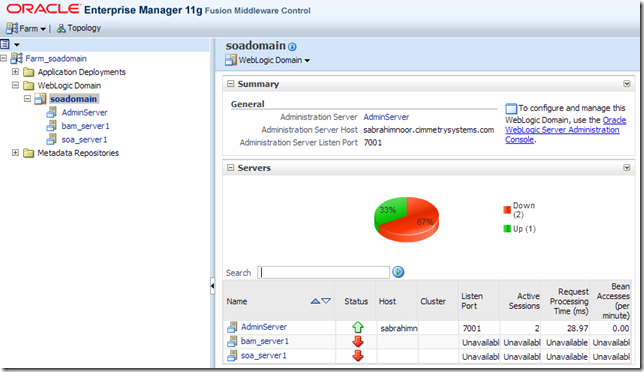

7 comments:
Good article, that's the way to do it. As an addition, same applies to WebCenter 11g.
Thank you - I couldn't figure out if I needed to pass an argument to the startManagedWeblogic command or what. Adding the directory and properties file worked great!
excelent!
thank you
We found we had to start the servers from the admin console the first time around before we could start them from the commandline using the boot.properties. Is this normal?
Heres another start all script - with an option to specify a wait from starting admin server to starting soa servers:
echo off
REM startup with number of seconds you want to wait between admin and managed servers
REM Usage: start_all
IF [%1] EQU [] GOTO USAGE
set MW_HOME=C:\Oracle\Middleware\Oracle_SOA1
set JAVA_HOME=%MW_HOME%\jdk160_18
set DOMAIN_HOME=%MW_HOME%\user_projects\domains\soa_domain
pushd %DOMAIN_HOME%
start startWebLogic.cmd
echo Starting admin server....waiting %1 seconds before starting managed server
ping -n %1 127.0.0.1 > NUL 2>&1
start bin\startManagedWebLogic.cmd soa_server1
popd
:USAGE
echo Usage: start_all [seconds]
echo seconds: seconds to wait between admin and managed servers startup
GOTO EOF
:EOF
Excellent post. I can't express how glad I am as I have found this post. I have been trying to start BAM and SOA servers from past three days but was getting unexpected errors. When I followed the instructions that you have listed above I got success and in no time started both the servers. Cheers !
awesome post. Thanks a lot for explaining clearly.
Post a Comment